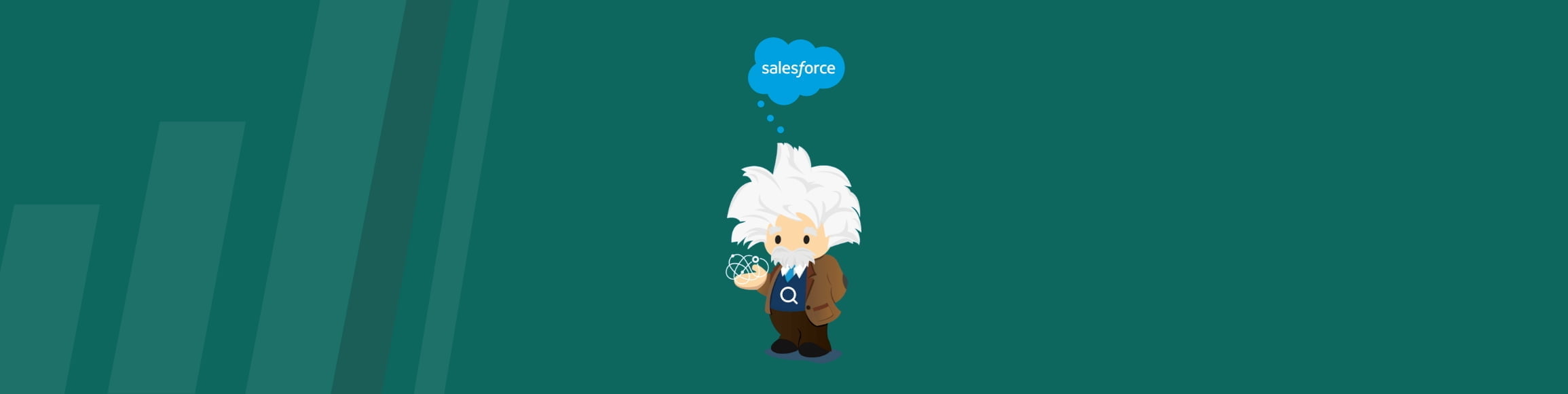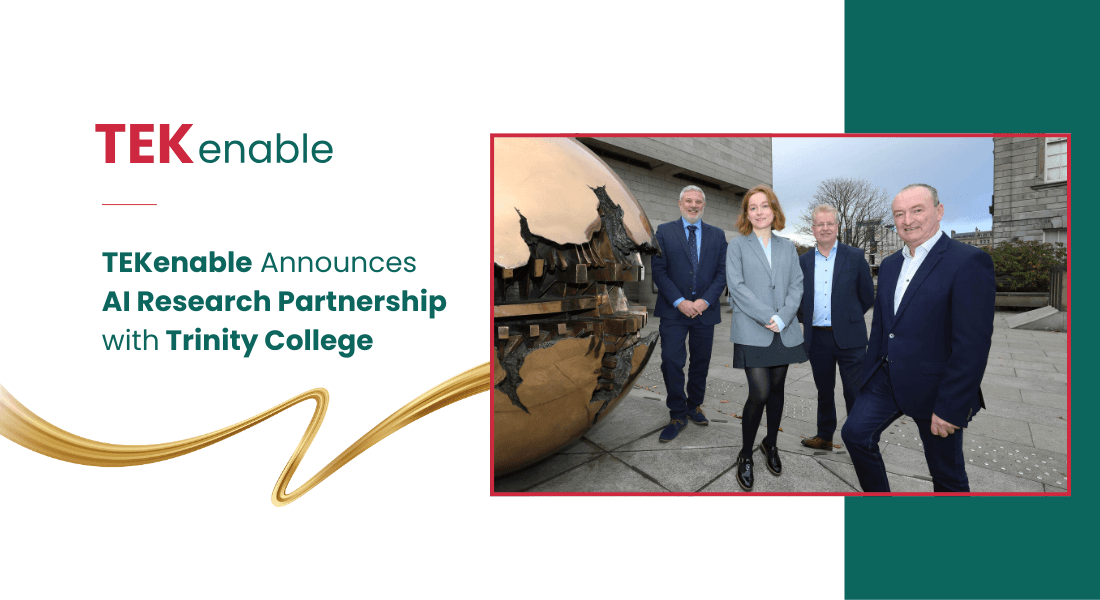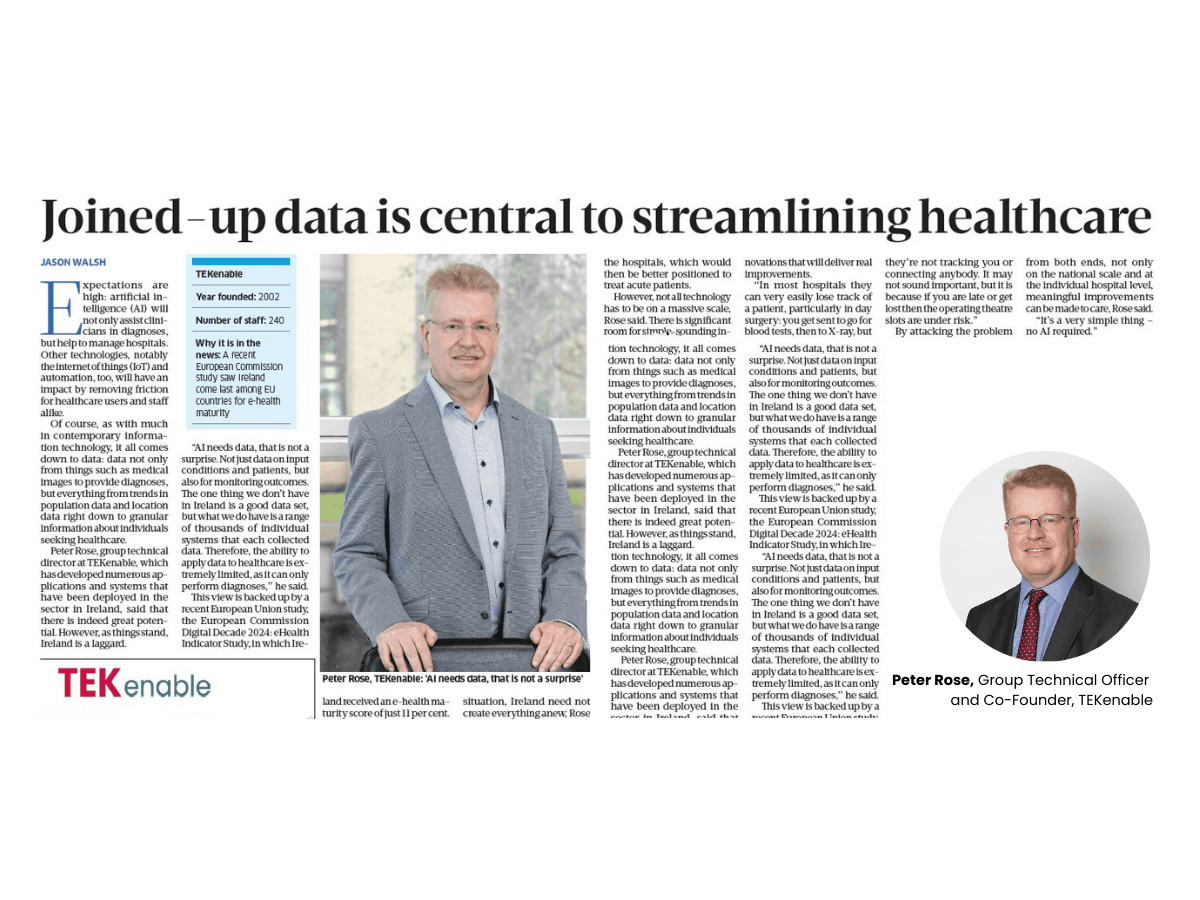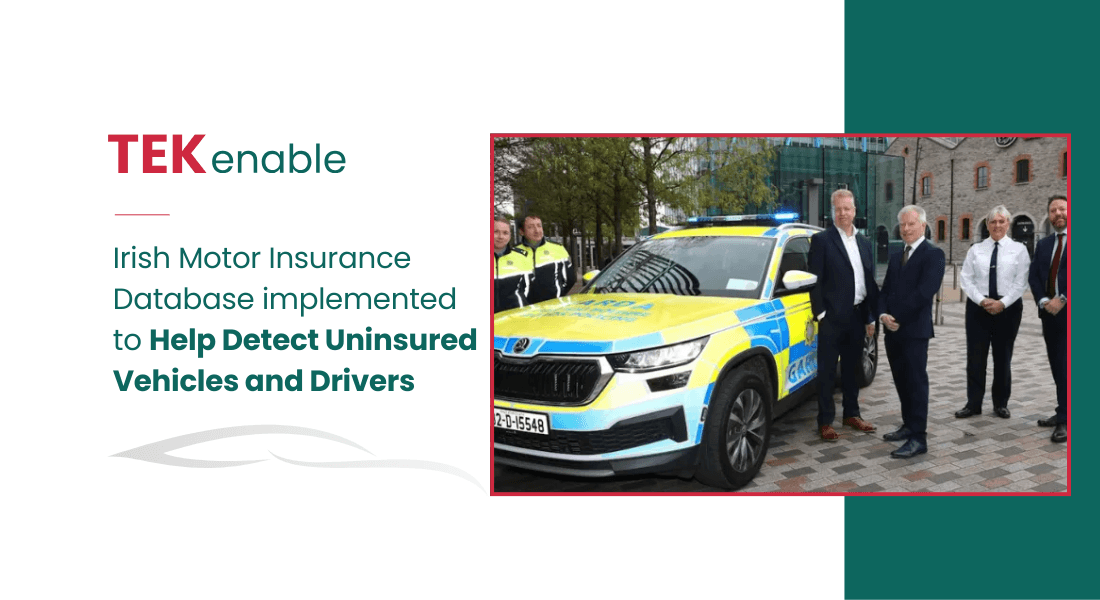Jim Rohn once quoted “Searching and learning is where the miracle processes all begins”. With the Salesforce Global Search both happen and the little search box at the top of your Salesforce page may have more happening than you think!

The Salesforce Global Search box is constantly evolving. It learns too! People are constantly falling back in love with this search box and below are some reasons why you should, if not already.
Artificial Intelligence (AI) is all around us, from your phone telling you it will take you 6 minutes to get to the shop when you get into your car to your email predicting what you want to reply. Some of the intelligence is front and centre and, in your face, others are there for you to enable, learn and grow as you use it. This second type could be the Global Search.
There is a satisfaction as a solution provider to make customers smile and be amazed with the solutions on Salesforce. One of my favorite reactions from a customer was when they saw a Sales Dashboard we built to visualise their migrated data in a meaningful way, the Sales Director exclaimed “Holy $#@! Is that our sales data?!” as soon as he saw it the first time. You can create amazing dashboards which push information to key people every week, or a Sales process where management have full visibility of performance and activities to list but a few. However, some of the best reactions I have been watching recently have been from the humble Global Search.
What you know and love already
Most Salesforce users will already know that the Global Search will learn to prioritise results to your most frequently used selections– Contacts, Leads, etc – the more you search the more it learns what you search for.
You can do great fuzzy searches. This is a favorite especially with names as it will suggest similar names when you are often frustrated looking for “Ms Ellen Ripley” when the contact was added as “Ms Ella Rpley”.
What you might want to do
Enable Einstein Search straight away, if you have not. Then if you have enabled it, make sure you are also enabling the Actionable Results and Natural Language Search.
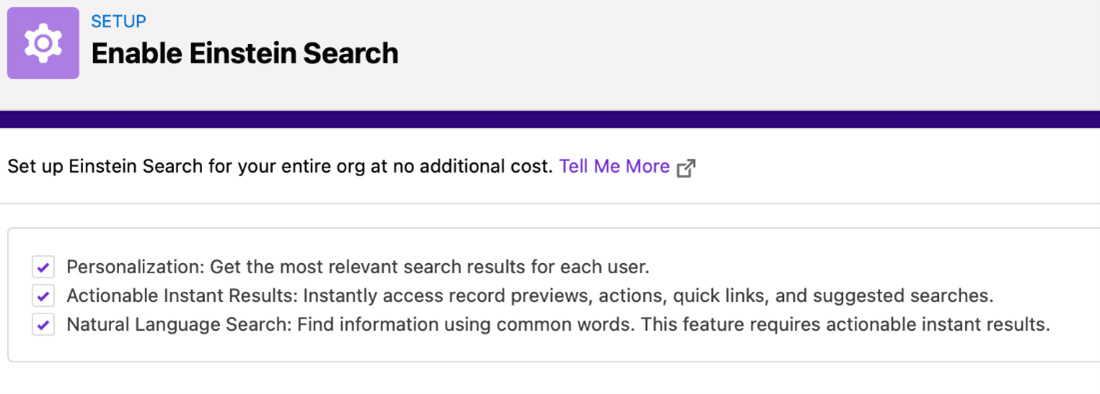
If you are new to the Natural Language Search prepare to get a great reaction and fall in love with the Global Search.
Once you are all enabled (and allowed a little time for the Search to be able to respond to you) start by trying some of these:
- “My Open Opportunities” – these words will instantly give you a list of all open Opps you own.
- Too easy? Try “My Opportunities this week” to list Opps owned by you and due to close this week. This is getting better.
- Are you a manager? Type “Open Opportunities this week Bishop” Where Ash Bishop is a Sales Rep on your team. Now you have a list of one of your teams Opps due this week – there will be smiles!
- Are you managing Leads and keeping an eye on conversions? You can type “Top Leads London Pharma” where London is in the address and Pharma is one of your Industry values.
- You are managing case Teams and want to quickly sense check on performance as its been a hectic busy day today so far – “Escalated Cases today” will give you a list of just exactly that !
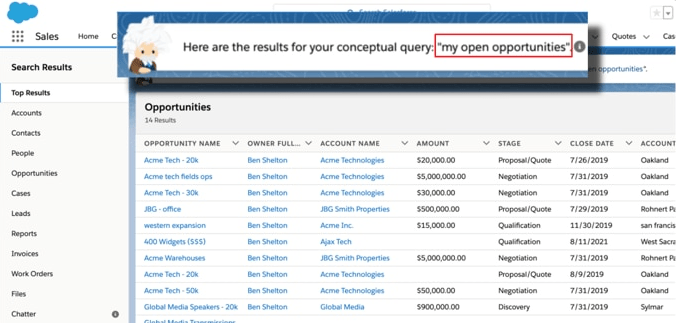
Note that the columns in the results list are configurable – just get your friendly admin to arrange as you need. Spoiler Alert – they are the search layouts.
There are a number of use cases for you to try out and examples are to be found in Salesforce help. The best suggestion I can make for this is to first look up the fields you can use the Natural Language search against and remember (for now!) this is limited to Leads, Accounts, Contacts, Opportunities and Cases. Try out some searches for yourself and do a check on how many times you will smile when you see the results.
Why use the Global Search this way?
There are many ways to find information in Salesforce – Reports and Dashboards are ones that you think of immediately, List Views are in there too and give amazing filtering, searching and action functionality. So why use the Global Search?
- The Global Search has a very ad-hoc and quick feel to it, very effective productivity gain in that while working and you think of something to check, just click into the box and type;
- You do not need to learn about reporting or how to make list views. You will not need to send requests to admins to make these reports/views for you;
- The searches are reusable in that you just type what you are looking for and you get the most up to date information;
- The autofill will help with suggestions too;
- The Global Search is, as you know, at the top of the page so you can access it from wherever you are;
- For results in lists, you can also EDIT the results in the results list, if you have the rights! Use the Action selector arrow (last column) on the right to see what options you have;
- If you get a single result, Salesforce will show you the record card. Including quick links where you can, in a single click, add related content – all from the Search Results page
The Global Search box has a lot happening behind it, if you are not using the AI part already, it is simple and easy to get up and going. The more you search, the more it learns and the more you will learn from the searches.